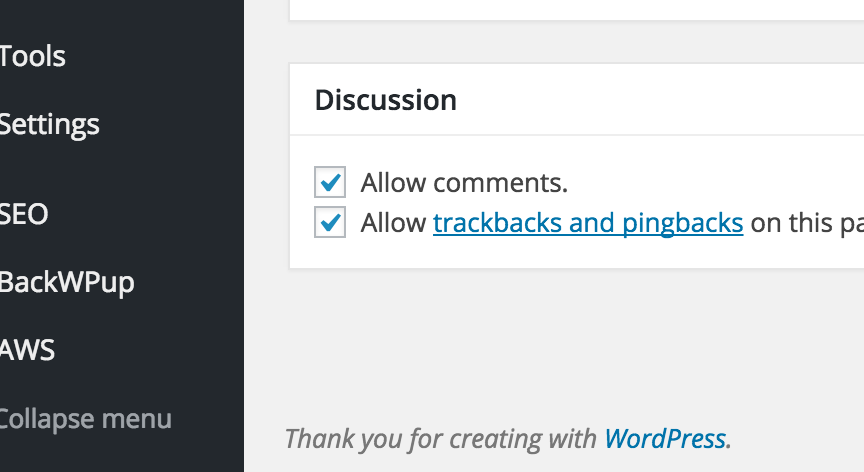After a brief chat with our UI/UX chap we decided it would make sense to remove the text at the bottom of the WordPress admin. “Thank you for creating with WordPress” on the bottom left, and the WordPress version on the bottom right. I agree it’s hardly offensive but we decided it was a bit of a distraction for our writers. We have a lot of them and they all use the wp-admin for writing articles so we’re trying hard to make the process easier and the dashboard cleaner. Whilst the text in the footer isn’t that promient we felt it’d help with the “clean look” we’re tying for. So I set to work.
Bottom left text
The bottom left text it really easy, add the following to your themes functions.php:
add_filter( 'admin_footer_text', '__return_false' );
This will completely remove it, if you wanted to keep it but alter the text:
/**
* Alters the bottom left admin text
*
* @return string
*/
function oz_alter_wp_admin_bottom_left_text( $text ) {
return sprintf( __( 'Ear more <a href="%s" title="toast" target="_blank">toast</a>' ), 'https://www.google.com/search?q=toast' );
}
add_filter( 'admin_footer_text', 'oz_alter_wp_admin_bottom_left_text' );
Bottom right text
Ok so what about the bottom right. Slightly trickier as we need to remove the filter:
/**
* Hide the WP version in the footer
*
* @return null
*/
function oz_admin_dashboard_footer_right() {
remove_filter( 'update_footer', 'core_update_footer' );
}
add_action( 'admin_menu', 'oz_admin_dashboard_footer_right' );
Of course, if you just want to show the version for the administrator, (as we’re doing) you can wrap the remove_filter in an if statement:
/**
* Hide the WP version in the footer for everyone but administrators
*
* @return null
*/
function oz_admin_dashboard_footer_right() {
if ( ! current_user_can( 'update_core' ) ) {
remove_filter( 'update_footer', 'core_update_footer' );
}
}
add_action( 'admin_menu', 'oz_admin_dashboard_footer_right' );
So there you go. Much cleaner! In the same vein, how to remove the “Help” and “Screen Options” tabs is up next.